Getting Started
- HawkCard: Your Student ID
- Commuting to Campus
- Accessibility Needs & Placement Testing
- Textbooks & Textbook Rental
- Veterans Educational Benefits & Financial Aid
Your Academic Degree
- Degree Planning
- UW-Whitewater Credits & GPA
- Proficiency & General Education Requirements
- Major & Minor Requirements
- Your Advising Session
Your WINS Account
- WINS Overview
- Search, Enroll & Drop
- Grades. AAR, & Unofficial Transcript
- Viewing Financial Aid & Paying Student Bill
The Online Classroom
Success Strategies
Orientation
<< Back: Grades, AAR & Unofficial Transcript | Next: Course homepage and navigation >>
Financial Aid
- Awards
- Satisfactory Academic Progress
- Scholarships
- Financial Aid Summary
- Financial Aid Information
- Release Financial Aid Info

Accepting Financial Aid
- Review all of the award offer carefully to understand the Cost of Attendance and types of aid offered. the deadline to accept the award is May 1. You may lose out on some funding if your award is not accepted prior to May 1. Accepted awards can be declined at a later date for students who change their mind.
- Log into WINS
- From Student Home, click on the Financial Aid tile. Click Continue when asked to Conduct Business Online.
- Once the Financial Aid page opens, click Accept/Decline.
- After clicking on the Edit icon (which looks like a pencil), check Accept or Decline in the Award Decision column for each award. If you would like to reduce one of your loans, choose accept, check the Reduce box, then change the amount in the Accepted column (if reducing your loan, note that the amount you put in there will be divided equally between fall and spring semester)
- Click Submit
- If you have not already signed the Student Permission Form, this will display. Please read, then click Next. Check the "Yes, I have read the agreement" box and click Submit. This allows federal financial aid to pay miscellaneous charges such as books, parking permits, weight room fees, and health service fees. For more info, review the information provided by Student Accounts.
Make a Payment
- Select the "Student Financial Account" Block
- Select the "Make a Payment" Block
- Scholarships
- Financial Aid Summary
- Financial Aid Information
- Release Financial Aid Info

Types of Payment
In Person
- At Cashier's Office
- Payments can be made on campus at the UWW Cashier's Office between the hours of 8:00 - 3:30, Monday - Friday, Hyer Hall Room 110. The after hours depository outside the University Cashier's Office is available when Hyer Hall is open. Credit and Debit cards are not accepted at the cashier's window
- With a Check
- Make checks payable to UW-Whitewater. Checks must be received in the Cashiers Office by the due date. Include the student name and student ID on the check. Mail payment to:
- UW-W Cashier's Office
- P.O. Box 88
- Whitewater, WI 53190
- Make checks payable to UW-Whitewater. Checks must be received in the Cashiers Office by the due date. Include the student name and student ID on the check. Mail payment to:
On Your Phone
- On Your Phone
- WINS Pay is the UW-Whitewater billing and payment system in a compact, easy-to use mobile application. This app allows you to perform a variety of tasks including making payment
Online
- Checking/Savings Account
- Electronic payments made from your checking accounts do NOT have a convenience fee. It's FREE!
- Credit Card
- Credit Card payments can be made online using MasterCard, VISA, American Express and Discover. There is a 2.85% convenience fee (minimum $3.00) charged when making a credit card payment
- Debit Card
- Debit card payment are treated as credit card payments and will be charged the convenience fee. You can however enter your routing and bank account number associated with you debit card and the payment will be treated as an electronic payment with no convenience fee (see checking/savings account above)
Back to Top
<< Back: Grades, AAR & Unofficial Transcript | Next: Course homepage and navigation >>