Log In
If you are experiencing issues logging into the Identity Management service, please try again from a different web browser (Chrome, Edge, Safari, etc.)
If the issue persists, please contact the Help Desk, (262) 472-4357.
Your Net-ID allows you to access most services on campus. Before you can use your Net-ID, you must create a password and provide answers to a set of challenge questions. To begin:
- Log in with the Net-ID you have been assigned and your 7-digit ID number
- If you don't know your Net-ID, use What is my Net-ID?
- Once completed, click "Logout" at the top of the screen
- Questions? Contact the IT Help Desk at 262.472.HELP (4357) or via email at helpdesk@uww.edu
Update Your Password
- In order to remain compliant with the new UWSA Authentication Policy, the minimum password length for Net-IDs will change from 12 to 14 characters, starting on April 12, 2020. This update will not have an immediate impact, instead, you will notice the change the next time you are prompted to update your password.
- Your password will expire after a period of time, typically every 365 days. Email notification will be sent to your account 30 days prior to the expiration date. If you wish to change your password before then, you can return to this page to do so.
- Use the "Password Reset" button at left.
- At first login, "Challenge Questions" will need to be set for your account for self-service password resets. By answering a set of challenge questions, you'll be able to reset your password should you forget it in the future. Your challenge questions will consist of 3 predetermined questions and may be updated at any time by logging in at "Answer Challenge Questions"
Forgot Password Reset Using Challenge Questions
- If you have set challenge questions, you'll be able to reset your password using self-service. Select the "Forgot Password" button to login and reset your password using "Answer Challenge Questions" from the side menu.
Forgot Password Reset with Phone Prompt
If you do not know your password and have not set challenge quesitons, follow these directions.
- Call (262) 472-4357.
- When you hear the menu prompts type: 2, 2, 2, 1. Enter the verification information requested by the system. You will be asked to enter your seven-digit ID number, date of birth, and the last four of your Social Security Number.
- Use your new temporary password to log in to https://password.uww.edu on a computer and not a mobile device.
- Set a new password, entering the temporary seven-digit password into the "Old Password" entry field. Enter a new password twice in the ‘new password’ and ‘retype password’ fields. The password should conform to the standards listed above entry fields.
- Click "submit". If the password violates standards, an error message will appear at the top of the screen.
Email account holders have a spam filtration service called Ironport to help manage junk email. You may adjust
the spam filtration level to high (blocks the most spam), medium or low.
To adjust your spam filter level:
- Log in to Identity Apps
- Click on "Identity Service Request"
- Under the email section, choose "Ironport spam filtering."
If you have a photo tied to your Net-ID you have the option to adjust who is able to view it. To adjust your photo privacy setting:
- Log in to Identity Apps using the "Log In" button to the right
- Enter your Net-ID and password
- Click on "Access" then select “Request”
- Select "User Privacy Setting"
- Select "Photo" from the dropdown menu listed under "Data Available" and select your preferred settings by checking the box in front of the appropriate setting
- Select "Submit" to finalize changes
- Sign out by selecting the dropdown menu to the right of your name in the upper right corner