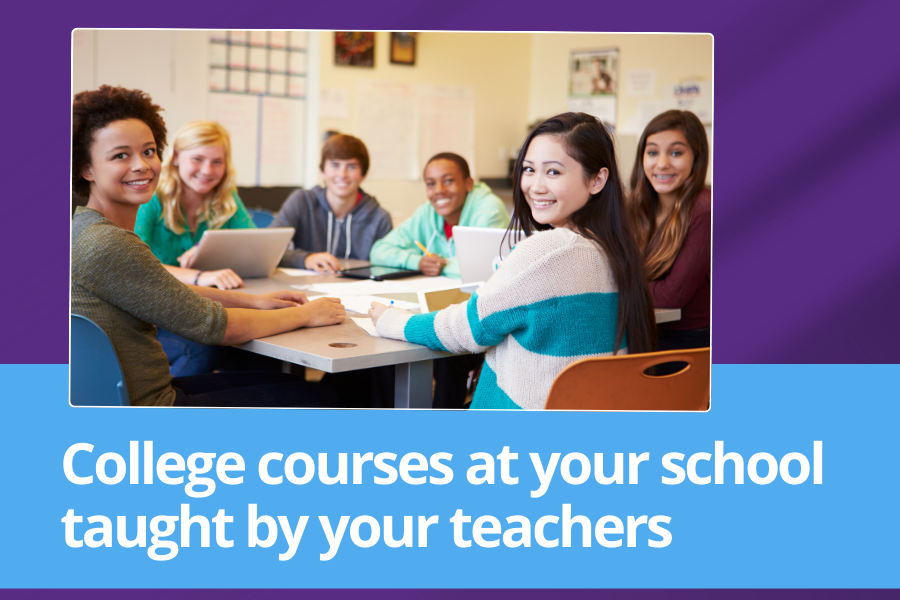Endless Possibilities Sessions
Welcome to Virtual Endless Possibilities! Review the information below to become familiar with the platform we will be using. Click the Session Title links below that you wish to join, once posted. Sessions may be recorded for internal training purposes and quality assurance. Contact cesevents@uww.edu if you have any questions.
Click on the session title to access the virtual meeting.
|
8:00-8:30 |
Continuing Education Services |
|
8:20-8:30 |
Stay logged in to the Welcome session to attend Keynote session |
|
8:30-9:45 |
Keynote: The Impact of Toxic Stress and Trauma Presenter: Amy Nelson Christensen Stay logged in to the Welcome session to attend the Keynote session |
|
9:45-10:00 |
BREAK |
|
Breakout Session 1 |
|
|
10:00-11:15
|
1A. Building a Trauma-Sensitive IEP Presenter: Amy Nelson Christensen |
|
1B. Life Hurts. Have You Considered Forgiveness? Presenter: Tim Markle |
|
|
1C. (Re)Settling in: Immigrant and Refugee Students and Families in Schools Presenter: Amanda Dawabsheh |
|
|
11:15-12:00 |
|
|
11:40-11:55 |
Lunch and Learn: Address Vicarious Trauma in Educators and Families Presenter: Nia Taylor |
|
Breakout Session 2 |
|
|
12:00-1:15
|
2A. Making a Pathway that is Eased for Children with Hope and Support Presenters:
|
|
2B. Boundaries: Tools to Create a Safer World for Your Child Presenter: Pam Malin |
|
|
Presenter: Kristine Nadolski |
|
|
1:15-1:30 |
BREAK |
|
Breakout Session 3 |
|
|
1:30-2:45
|
3A. Building a Trauma-Sensitive School Through Family-School Partnerships Presenter: Libby Strunz |
|
3B. English Learners with Disabilities: What Exactly are their Rights? Presenter: Amy Maciolek |
|
|
3C. How to Be Trauma-Informed in a Racialized World Presenter: Myra McNair |
|
|
2:45 |
ADJOURN |
Access Sessions
Questions or need help on the day of the event? Please call (262) 472-3165, email cesevents@uww.edu, or click on the tech support link from 8:00 to 8:30 am.
If you want to make sure Webex works on your computer before the event, try out a real Webex online meeting by clicking here. You will be just asked your name and email addresss to start right in on a meeting. Still have questions? Join the Tech Support Session at 7:45 - 8:20 am CST right before the conference.
Click here for extension download for WebEx.
Click on https://www.uww.edu/ce/endlesspossibilitiesconference/endlesspossibilitieswebsession and click the link under "Welcome". You will stay logged in to this session to participate in the Keynote address. Once over you will select the 10:00 am CST session you would like to attend.
- Make sure you are connected to the audio conference. When connected, a phone or headset icon should appear next to your name in the Participants panel.
- Go to More options and select Audio and Video Connection or Computer Audio Settings, to make sure you have selected the right speaker to use for audio. You may also adjust the audio volume from this screen.
- If using your computer for audio, try increasing the volume on your speakers or headset.
- Make sure the host or presenter is actually speaking. When they are talking, you should see blue waves coming from their phone or microphone icon.
- Try chatting to the other participants and see if others are unable to hear the audio.
- If using VoIP or computer audio, make sure your speakers or headset are connected properly, try:
- Restarting the Windows Audio service
- Leaving the meeting and restarting your computer, then rejoin.
- The Exclamation Mark appears when your speakers or headset are muted in your computer sound settings. This is a separate setting than any mute setting within the meeting window itself.
- Hover your mouse over the Exclamation Mark, and you will see an indicator on whether your speakers or microphone are muted. Click Here to correct the issue
I am experiencing poor audio quality
- Poor audio quality may be caused by the headset. For best results, high-quality headphones with integrated microphone are recommended. Headsets with standard 3.5 mm audio jacks usually work better than USB or wireless headsets.
- If your computer has multiple speakers, microphones, or cameras and the one you're using isn’t working during a meeting, you can switch to a different one.
- Go to More options and select the Speaker, Microphone, or Camera drop-down list, and then select the speaker, microphone, or camera that you want to switch to.
Loss of video or bandwidth issues
Possible causes of low bandwidth warnings:
- Other running applications: Email and Virtual private network (VPN) clients, Virtualization sessions.
- Use of a wireless (Wi-Fi) instead of wired local-area network (LAN) connection.
- Mobile devices: iPhones/iPads using a 3G/4G connection instead of a Wi-Fi.
- Less than 400 to 500 Kbps download speed from the internet.
Potential Solutions:
- Close any other applications that can be using your Internet bandwidth (e.g. email, VPN clients, web browsers, etc).
- Close any resource-intensive applications to free up the memory and CPU.
- Try using a wired connection over a Wi-Fi connection.
If conditions improve after you receive the warning, the video test will automatically refresh and this allows you to potentially re-gain video in the Webex meeting.
I am getting an echo
- Echoing may be caused by a participant in the teleconference on a speakerphone. The mic on the speakerphone is picking up the teleconference and rebroadcasting it.
- Echoing may also come from a microphone or headset with a microphone, that is placed too close to computer speakers.
- The monitor will quickly resolve echoing issues by muteing all lines in the teleconference, then they will unmute only the active speakers.
If you are disconnected from your meeting, join again using the link in from the session website. As long as the meeting is still in progress you should be able to join again.
To minimize disconnects in your Webex meetings avoid connecting through:
- Satellite connections, which are not supported by Webex.
- Wi-Fi hot spots.
- VPN connections.
- If you're connecting through a VPN, try disconnecting, and connect directly to the Internet.
- Wireless connections
- Instead use a hard-wired Internet connection, by plugging directly into your router or modem. This will give you a faster connection with minimal disconnects.
Select a different session. The presenter is having difficulties and the session has been cancelled.