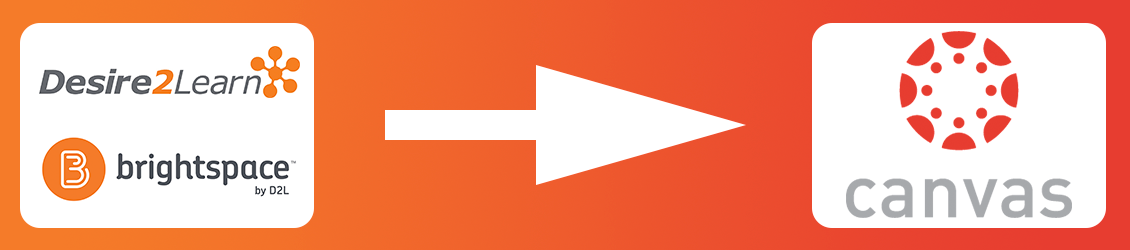Migration FAQ
Have a question that isn't listed here? Ask us!
Instructor FAQ
All UW-System schools (except for Madison) are in the process of moving to the Canvas platform. This project is managed by UW-System, working in conjunction with individials on each of the campuses. Because of the large scale of this project, there is still information we have not yet received about the upcoming migration. Our goal is to be transparent and share the information that we do receive in a timely fashion. As we receive additional information, we will continuely update this project portal site and send out updates as deemed necessary. We are excited for the numerious opportunities and possiblites that will come with the Canvas platform.
The first opportunity for courses in the Canvas platform will be the Fall 2018 semester. We are targeting to have all course migrations completed before Fall 2019.
You can reach out to Canvas Support using the Chat, Phone or Email options and they can get these courses created for you!
All courses currently on Desire2Learn will need to be migrated to the Canvas platform.
Yes. We will be working to minimize student confusion as best we can, but there will be no way to prevent students from having some courses in D2L and others in Canvas during the transition period.
Please direct all media inquirys regarding the Instructure contract or the UW System’s implementation project to the UW System project website: https://www.wisconsin.edu/dle/
Yes! Click on the “Courses” link in the global navigation menu, and select “All Courses” - you may have to scroll down. Click the “star” to the left of the course name. Only the stared courses will now appear on your dashboard. If you want to view a full list of courses, navigate back to the “All Courses” area.
When dropping a grade the maximum number of points for that Assignment Group is reduced by the number of points that item would have been worth. Canvas calculates which assignment has the greatest negative impact on the students grade and drops that one. This means that if a student gets a 0 on one of the 10 points assignments, but gets 30/50 on the 50 points assignment, the score for the 50 points assignment would be the one that is dropped because it is the most impactful on the overall grade for that group.
Yes! When editing the setting to choose how many are dropped there is a “Never Drop” area below the selector for how many to drop.
By default, students will not be able to access the course outside of the start and end dates. Students can view their future enrollments from the “All Courses” page, but they will not see the course on the dashboard until the course has started. Teachers can change these dates on the “Course Settings”.
You can adjust a courses start and end dates from the Settings area within a course. For full directons, you can view the documentation here: https://community.canvaslms.com/docs/DOC-12907-415257088
You can use the Moderate Quiz option to do this. For full directions, you can view the documentation here: https://community.canvaslms.com/docs/DOC-13053-4152276279
No. Once an Announcement has been made, the only way to remove it is to delete it.
You can go to the Settings area of your course to adjust the Navigation tab. By adding Attendance to the Course Navigation bar you will be able to access the Attendance tool. For more information about how to configure it based on your own needs, you can view the documentation here: https://community.canvaslms.com/docs/DOC-10460#jive_content_id_Attendance_Roll_Call
You can set up your Account Notifications to tell you. In the case of SpeedGrader, you would be looking for the Submissions Comment option.
A copy will be stored in both your Inbox and the students. Even if the student deletes their copy you will still have yours showing the interaction.
Yes! You can set a criterion to have a decimal, allowing you to click on the box during grading to apply a decimal as part of the grade. Additionally, you can hand type a decimal for a criterion rather than clicking on the box to apply its full points.
Yes, but to receive notifications of changes you will need to be added.
This needs to be done on a quiz by quiz basis using the Moderate Quiz option. For full directions, you can view the documentation here: https://community.canvaslms.com/docs/DOC-13053-4152276279
Student FAQ
The earliest that students may see courses in the Canvas platform would be the Fall 2018 semester.
Beginning in Fall 2018, it is possible that you may have courses in D2L and Canvas. We are working to limit this, and will send out additional information closer to the Fall 2018 semester.
Yes! Click on the “Courses” link in the global navigation menu, and select “All Courses” - you may have to scroll down. Click the “star” to the left of the course name. Only the stared courses will now appear on your dashboard. If you want to view a full list of courses, navigate back to the “All Courses” area.
You can see your “Future” enrollments under the “Courses” menu.
- From the Global Navigation menu, click on “Courses”
-
Scroll down and click on “All Courses”
-
On the bottom of the page, there will be a “Future Enrollments” section. This will contain any courses that you are enrolled in, but have not yet started.