Digital Accessibility Resources
Digitally accessible course materials refer to digital course content such as Canvas pages, instructional videos, linked websites, course PDFs, and any other digital classroom elements that are effectively designed to ensure they can be accessed and used by people of all abilities.
The University of Wisconsin–Whitewater is committed to creating an accessible and inclusive educational experience for all. This page provides resources for instructors to aid them in ensuring all of the digital materials they provide in their courses meet digital accessibility standards.
Six Ways to Increase Digital Accessibility
1. Use Alt Text for Images: Provide descriptive alternative text for all images to help users understand the content.
2. Provide Captioning and Transcription: Provide accurate captioning for all videos and transcripts for audio recordings. Upload videos to Kaltura through Canvas-My Media to automatically caption and transcribe uploaded videos.
3. Use Clear headings and subheadings: Use clear headings and subheadings to organize content and make it easy to scan and navigate.
4. Use Descriptive Link Text: Use clear and concise link text that explains where the link will take the user, rather than generic phrases like "Click here".
5. Ensure Text Readability: Use color appropriately and sparingly. Ensure sufficient contrast between text and background colors. Use a sans-serif font and at least 12-point font size.
6. Use Accessibility Review Tools: Utilize built-in accessibility features in tools like Microsoft Word, PowerPoint, Google Docs, and the UDOIT Canvas Accessibility scanner to regularly review and test your course materials for accessibility and to identify and fix issues.
Canvas Course - Digital Accessibility 101
Instructional designers and technologists across the Universities of Wisconsin worked together to provide faculty with this exceptional Digital Accessibility 101 Canvas Course. The course is available for any instructor to access for training and additional resources as they develop or revise courses to meet digital accessibility standards. Self-enroll at any time!
Digital Accessibility Checklist
Refer to the UWW Digital Accessibility Checklist when creating new digital content or modifying existing content to enhance its accessibility. The file is available in Google Docs and is editable, allowing you to personalize it to fit your needs by adding further reminders, links, or preferences.
Schedule a Consultation
Have questions? Need more in-depth training on a particular aspect of digital accessibility? CATLST understands that specialized course materials in various disciplines may require unique modifications to ensure accessibility. We encourage instructors to book one-on-one consultations with one of our Teaching, Learning, and Technology consultants to get personalized support.
Winterim Office Hours
Erika Schock will be providing special Winterim virtual drop-in office hours from January 5th to January 30th, 2026. Pop in to ask a question or receive a little extra guidance!
- Mondays from 1:00 pm to 2:00 pm.
- Wednesdays from 11:00 am to 12:00 pm.
Her virtual office can be accessed via Webex.
CATLST Digital Accessibility Workshops
View the CATLST Workshop calendar to sign up for our Accessibility in Action workshop series. Offered face-to-face and online, these hands-on workshops are designed to demonstrate essential digital accessibility course accommodations and then provide instructors one-on-one assistance to implement those strategies directly into their courses. Topics include:
- Digital Accessibility 101
- Lecture Slides & Videos
- Canvas Pages and UDOIT
- Designing Accessible Data
On-Demand Resources
Digital Accessibility Kaltura Channel
Workshop recordings on a variety of topics, including lecture slides, lecture videos, and Canvas, are available now. Workshop recordings on topics such as Digital Accessibility 101, UDOIT, Equations, Charts, Tables, and Graphs will be added this fall.
CATLST Digital Accessibility Kaltura Channel
PDF Accessibility Decision Tree
The document offers general guidance on PDF usage, including two decision trees:
- Does this PDF need to be accessible?
- How can I make this PDF resource digitally accessible?
PDF Accessibility Decision Tree
Knowledge Base (KB) Articles
Articles on how to implement digital accessibility are available in the UW-Whitewater Knowledge Base. Articles will continue to be added, so please check this page regularly.
Virtual Meetings
- Hosting Accessible Virtual Meetings (Zoom, Teams, Webex)
- Utilizing Accessibility Features in Virtual Meetings (Zoom, Teams, Webex)
Documents
- Creating Accessible Microsoft Word Documents
- Creating Accessible PDF Documents with Adobe Acrobat
- How to Use Optical Character Recognition (OCR) in Adobe Acrobat Pro DC
Tools
Additional Resources
Universities of Wisconsin Resources
- Digital Accessibility at Universities of Wisconsin
- Accessible Content: A Shared Learning Responsibility
- Get Started with Digital Accessibility: A Practical Guide
- Disability Resources
- Disability Accommodations
- Policy 655--Accessibility of Web Content and Mobile Applications