UW-W Employee FAQs
Got a Workday question? You’re in the right place.
This is the go-to resource for answers to the most frequently asked questions about using Workday. Check back often, as we will regularly update this page with new information.
General / Training
Workday provides a unified human resources, finance, and procurement solution. All UW employees use Workday for tasks such as completing timesheets, requesting leave, and viewing benefits information. HR, Payroll, and Finance team members use Workday to complete department-specific processes.
Many of the Workday Job-aids are available in Spanish & other languages. If the job-aid is available in another language there will be a link at the page bottom of the English version job-aid.
For immediate assistance, we encourage you to utilize the resources listed below.
- Human Resources: email hr@uww.eduor call 262.472.1024
- Financial Services: email barbert@uww.edu
- Procurement: email purchasing@uww.edu
- Payroll: email payroll@uww.edu
- Expense Reports: email uwstraveloffice@wisconsin.edu
- UW Reference Guides: Job-Aid Library
- UW-W Help Desk: email helpdesk@uww.edu or call 262.472.4357
- UW Shared Services Support: email GetHelpUW@support.wisconsin.edu
Office Hours Support - These sessions are open to all employees and provide a great opportunity to ask questions in real time.
Procurement
- Tuesdays, 2:00 PM – 3:00 PM, Join Procurement Tuesday Office Hours
- Thursdays, 9:00 AM – 10:00 AM, Join Procurement Thursday Office Hours
Financial Services
- Fridays, 9:00 AM – 10:00 AM, Join Finance Office Hours
Employees can view and print pay slips, manage time off and attendance, update personal information (name, address, emergency contacts), manage direct deposit and tax withholdings, submit expense reports, access training, and view benefits information.
All employees should plan to log in to Workday as often as is required to submit their work hours. The answer will vary from employee to employee, depending on their job responsibilities; some employees may need to log in multiple times a day, while others many only need to log in once a month. Managers should consider logging in daily to keep on top of requests from their team or HR processes that require their input.
Rather than using the Search field to locate tasks and reports, shortcuts allow you to access reports, tasks, or external links in one location. Shortcuts are located under the Menu on the Workday home page. Note: A max of 10 shortcuts can be configured.
- Select the + Add Shortcuts button. The tab will be empty if you have not previously created any shortcuts.
- Search for the task or report you are creating a shortcut for, then select the (+) to add it to your Shortcuts tab.
- When you have successfully added a shortcut, it will show Added to Menu.
- When opening your Menu again, the newly added report will appear within the Shortcuts tab.
Workday Learning manages and delivers employee trainings and development programs. It serves as a central hub for professional development, peer learning, and required training.
TAM will be available for up to 1 year after go-live.
Personal Information
A preferred name is the name you generally like to go by, and it does not have to match your legal name. Once set, your preferred name will be visible within Workday and other systems like the UWW Directory and Outlook.
Benefits and Pay
Before you can access My Insurance Benefits for the first time, you will need to set up your MyWisconsin ID. This is a one-time registration where you will create a login using your personal email address and personal identification information. This will be your long-term credentials to view and manage most of your benefits. Visit the Employee Trust Funds website for more information. If you do not have a Social Security Number (SSN), indicate your Individual Taxpayer Identification Number (ITIN) or UW-Reporting ID (let us know if you need this number).
My Insurance Benefits, a new online benefits administration system, became available for all Universities of Wisconsin employees on July 7, 2025 and can be accessed through Workday or by visiting My Benefits.
In Workday, select Menu in the upper left corner > under the Personal section, select Benefits and Pay > in the Suggested Links area, select My Insurance Benefits.
This new system allows secure access to benefits information and the ability for an employee to directly:
- Access the system 24 hours a day; 7 days a week
- Review, enroll and change benefits during a qualified enrollment period (reducing paper applications)
- Review and update dependent information
- Submit required documentation (for example, proof of a qualifying life event)
- Review breakdown of benefits costs.
Email: payroll@uww.edu
Email: marshals@uww.edu and leneam@uww.edu
Each pay period, Workday generates a payslip (earnings statement). Review them carefully to understand your pay, deductions, and ensure accuracy.
View and Print Payslips - Employee
All active employees can continue to access prior tax forms and earnings statements in the Human Resource System (HRS) until April 15, 2026.
Entering payment election information is an employee self-service function in Workday. Employees are 100% responsible for the accuracy of data entered during initial set-up and/or if they make any subsequent updates or changes later.
Upon separation, employees lose their Universities of Wisconsin “active employee” access to Workday but retain limited access for 2 years to retrieve pay slips, tax documents, and other relevant documentation. The Workday Universities of Wisconsin “active employee” account is converted to a local Workday personal account. Former employees are sent a personal email(s), with local Workday username, temporary password, and login URL information. After using the temporary password, it must be changed. Former employees will no longer be able to use their UW-Whitewater net-id and password for Workday access.
- The conversion process uses the Home Contact Email (personal email) in Workday, so it’s important that employees review/maintain their email information before their employment ends.
- If a former employee needs access to specific documents after their limited access period has expired, they should contact their former employer's HR or payroll department.
Time Management
If you need help with time entry or have questions, reach out to your supervisor, or contact the UWW HR department at hr@uww.edu or 262.472.1024.
Accurate work schedules are vital for pay calculations and managing time off. All employees must have a work schedule in Workday. Note: Student workers do not need a work schedule.
In Workday, a work schedule ties to key aspects of employment and time management within the system.
- Time Tracking: The work schedule is fundamental to tracking actual work hours.
- Time Off and Absence Management: The work schedule influences how Workday manages time off and absence requests. It helps determine the paid time off (PTO) accrual rate, which is often based on full-time equivalent (FTE) work hours.
- Payroll and Compensation: Employee recorded work hours and absences, in conjunction with the work schedule, are crucial for accurate payroll processing and calculations.
The manager and manager's manager, for all jobs that a worker has, can automatically approve the hours for the corresponding job(s) on the timesheet. If additional managers should have access to the employees in the Supervisory Organization, they should be assigned the Unit Timekeeper role for that supervisory organization.
Record your time using the Time Application timesheet or the Web Clock’s “Check In/Check Out” buttons.
When you enter a block of time in your timesheet, select the appropriate job from the “Positions” dropdown menu in the window.
The best practice recommendation is that employees REVIEW and SUBMIT their timesheet for approval weekly.
Yes, if the revision is within the current pay period, select the time block you want to correct and make the necessary corrections, or click ‘Delete’ to erase the time block completely. Then REVIEW and SUBMIT the revised time for your manager’s approval.
If the revision is for a previous pay period, your manager (or unit timekeeper) will need to submit the change on your behalf for the adjustment to be reflected on your paycheck.
If you have automatic meal breaks, you do not need to enter Meal Start or Mean End time, but you must still submit your timesheet.
Yes, both your manager and unit timekeepers can make changes to your timesheet, even after you have submitted it.
Lockout Period Definition: The time frame where a timesheet may not be edited in Workday.
- Employee timesheets are typically locked for payroll processing on Thursdays following the close of each biweekly pay period. You can find these dates on the 2025 Biweekly Pay Schedule.
- If your manager or HR department makes an edit on your behalf, you will receive a notification, and the changes will be automatically submitted. No further action is required from you.
Convert Overtime to Comp Time Steps
- From the Workday Home Page, click Menu.
- Click the Time application.
- Select the week that has been identified for Overtime hours to be converted to Comp Time.
- Click on any day within the week containing Overtime and the Enter Time popup will appear.
- In the Time Type field, select Comp Time Earned. Do not change the Hours field; leave it as 0.01.
- A new Time Block will appear on the timesheet called Comp Time Earned and show the actual earned comp time hours.
- Overtime hours automatically switch to Comp Time.
- Click Review and Submit. Adjustments will route for approval via the Enter Time Business Process.
Converting Overtime Hours to Comp Time - Employee
If a revision is for a previous pay period is required, your manager (or unit timekeeper) will need to submit the change on your behalf for the adjustment to be reflected on your paycheck.
External Student Object Job-Aid
- All students who are enrolled or eligible to enroll (typically this means admitted students, but the exact definition varies by campus) at a UW campus will have an external student record in Workday.
- These records will create a Workday user account for the student that provides us with basic information about the student directly from the campus Student Information Systems. This will reduce the administrative burden of data entry when hiring student employees and reduce duplicate records in Person Hub.
- There was an initial load of all active student records before Workday go live. There will be ongoing maintenance to maintain existing records and add new records. This update of information will happen twice per day in the Person Hub to Workday integration, although some campuses only send information to Person Hub once per day.
- Students will use Workday to clock in and out, enter their time worked, view pay slips, and manage their employee profile.
In the time and scheduling hub a manager can mass select all employees and mass submit/mass approve time and time off for one week at a time. There is also a mass operations management option for mass approving time and time off that may be used by Shared Services if necessary.
The “Workers with Unsubmitted Time Report” enables time tracking administrators to identify employees who have entered time on their calendars but haven’t yet submitted it for approval. This report helps managers and timekeepers track down unlimited entries to ensure timely payroll processing.
Request & Manage Absence
If you have request or mange absence questions, reach out to your supervisor, or contact the UWW HR department at hr@uww.edu or 262.472.1024.
Yes, all time off balances transferred to Workday.
All 15 holidays that the University observes are pre-populated in the calendar for all employees, however fall break, spring break, and other milestones in the academic calendar will not be noted.
In Workday, legal holiday hours will appear in your time off balance as they are earned. Legal holiday hours are earned on the day of the holiday for eligible employees and will not appear in your time off balance in Workday in advance. As a result, you may see a zero balance for legal holidays in your time off balance.
- Zero balance is normal before the holiday: As a result, if you check your balance before a holiday, it's expected to show a zero balance for that specific holiday.
- You can use holiday hours in advance: Despite the balance showing as zero, eligible employees can use up to two days of legal holiday hours before they are earned.
- Using hours in advance will create a negative balance: If you use holiday hours in advance, your Workday balance will temporarily appear as a negative balance until the holiday arrives, and the hours are earned.
- Access your Workday account.
- Select Menu in the top-left corner and choose the Manage Absence application.
- Locate the Legal Holiday you want to cancel (assuming you plan to take it on another day) and select it. Note: The Legal Holiday will be colored green if it is available to be cancelled.
- A new Absence Entries window will appear, select Cancel Absence.
- A new Cancel Absence window will appear; review the Details, add a Comment specifying why you are canceling the request, and select OK. The request will route to your manager for review and approval.
- Once approved, the hours will display as available hours to use under your Leave Balances Legal Holiday category. To use these hours, you would select the Legal Holiday as the Time Off Type of Absence.
Vacation Available: This figure reflects the actual number of vacation hours you currently have available to take and takes into account any vacation you’ve already used during the current fiscal year. Think of it as the total amount of vacation you could potentially take throughout the year (minus what you have already used).
Vacation Year to Date: This figure represents the total vacation time you’ve accrued since the beginning of the fiscal year (7/1/25), including any vacation carried over from the previous year. Time off accruals are updated on the last day of each pay period.
Note: If you separate from the University, you are only entitled to the vacation you have earned up to the separation date.
There is no limit on the number of hours you can carryover, but carryover hours must be used in the following year or else they are forfeited.
University Staff Not Exempt from FLSA: Leave is charged in 15-minute increments.
Faculty, Academic Staff, and Limited Appointees and University Staff Exempt from FLSA: Leave for full-time faculty, academic staff, and limited appointees and FLSA-exempt university staff is charged in half-day increments. Absences of at least one-quarter up to three-quarters of a day should be charged as one half-day. Absences greater than or equal to three-quarters of a day should be charged as one day. Employees with less than full-time appointments should report actual hours absent.
UW Policy: Vacation, Paid Leave Banks, and Vacation Cash Payouts
Yes. If an employee doesn't have enough of one leave type (like vacation) to cover the time, they can combine other leave types (like comp time, personal leave, or unpaid leave) to reach the desired total. For instance, they might request 4 hours of vacation and 4 hours of personal leave to total 8 hours.
Yes, you can only carry a negative balance for Vacation Available. Note: If you request a sick or personal day without any time accrued, Workday will not allow you to submit the request.
Reporting No Leave Taken - Employee
Purpose: A “No Leave Taken” report is required from eligible employees any month where no time off (other than pre-loaded holidays) was taken. No Leave Taken is a type of time off (absence) in Workday.
Who needs to submit it: Faculty, Academic Staff, and Limited appointees with active leave-eligible appointments are typically required to submit this report monthly. This also includes exempt university staff and postdocs starting July 2025.
Submission: “No Leave Taken” is treated as a type of absence in Workday. You will submit a No Leave Taken report by following the regular time off process and choosing No Leave Taken.
- Missing leave reports must be submitted by September 30 of each year to avoid a sick leave reduction.
- Employees with multiple jobs will only need to report No Leave Taken for one active position in a month to meet the leave reporting requirement for all positions.
- Exempt employees can see their missing leave reports on the Absence tab in their Worker Profile and will get an alert in Workday and an email on the second Wednesday of every pay period if they have missing leave reports.
Conversion From myUW (PeopleSoft HRS): Completed No Leave Taken reports were converted for faculty, academic staff, and limited exempt employees for fiscal year 2025. Any needed updates or changes can be entered in Workday for the entire fiscal year (back to July 1, 2024).
Expense Reports
Create an Expense Report - Employee
Note: Expense reports cannot be submitted in SFS any longer. SFS will remain available for historical information until March 2026.
All p-card purchases are reconciled in Expenses via an expense report. Transactions are loaded into Workday as they are made, and employees have 60 days to submit an expense report. The ability to charge purchases over $5,000 still needs campus approval.
No, travel authorizations are not required.
From the Expense Report in progress, you can cancel it by selecting Actions > Expense Reports > Cancel.
The payment election is the method that you will receive reimbursement for your Expense Report. Expenses will be reimbursed via direct deposit, similar to payroll. To edit or add a “Payment Election”:
- On the Workday home screen, type “Payment Elections” in the Search bar.
- Select “Payment Elections”.
- Scroll down, click the “Add” button next to the “Payment Elections Requiring Setup” section.
- Complete all fields, clicking on the drop-down menus to see all options. Click “OK” to submit.
You cannot change your payment elections once an Expense Report has been started. You will need to cancel any current Expense Reports, change your payment elections for expense reimbursements to receive direct deposit, and create a new Expense Report.
Expense Reports will be settled every two weeks, consistent with our payroll cycle.
Yes. From the Expense Report task in your Workday inbox, instead of approving, click the “Add Approvers” button and search the new approver.
Yes, employees must be an Authorized Driver before operating any vehicle for university business and to claim mileage reimbursement.
Review Driver Authorization Status in Workday
Employees must be an Authorized Driver before operating any vehicle for university business and to claim mileage reimbursement.
No, this is no longer needed.
Options:
- Use a nearby recognized landmark or building.
- Use the street name, along with the city/state info, and exclude the street number.
- Use a nearly street number.
Workday provides a base calculation but allows you to adjust the mileage to reflect trip diversions necessary for business. Manually adjust the calculated mileage and add a brief explanation in the Justification field.
Yes, you can download the Workday App for iOS or Android to create Expense Reports on your mobile device. Some users may find efficiencies in snapping photos of their receipts and creating an Expense Report in real-time. Expense Reports can be completed on the device or saved for later.
For the mobile App:
- “Enter Quick Expense” allows you to take a picture of your receipts and log the details of the expense so that you can quickly add that expense item to your Expense Report at a later time.
- You can delete lines from your Expense Report by selecting the expense line > tap the red “remove” button at the bottom.