DIGITAL STANDARDS
The University of Wisconsin-Whitewater's website is the primary marketing and communications tool to engage and inform prospective students and their families, current students, alumni, faculty, staff, and the greater community. Every page should be accessible, correctly optimized, and contain a call to action and/or contact information for people to find out more information.
These digital standards provide a framework for content creators to ensure each webpage is built correctly, using best practices and in accordance with accessibility needs to support the university's mission and the website operating agreement.
Web Best Practices
Clearly categorize content based on its purpose and do not duplicate content from another area of the site. When mentioning topics covered in other areas of the website, use hyperlinks to direct users to the appropriate pages.
Branding must be maintained within the rules of UW-Whitewater’s Brand and Identity Standards.
Search engine optimization
Every page should be search engine optimized (SEO). This best practice allows search engines to better understand the content on our pages and allows the user to find our website (and individual pages) faster and more efficiently. Search engines rely on text and HTML elements to provide the necessary information needed in order to rank well in a web search. Our website is currently setup with ready-to-use components to help with this. At the bottom of every page is a Search Engine Optimization drop down. This contains a spot to include a browser title, description and keywords. In addition, our website needs to contain keyword-rich information on fewer pages. For more help with search engine optimization and keywords, visit Search Engine Optimization in Ingeniux.
Linking between pages
A link should open in a new page only if it leaves our UWW website.
Linking to a PDF
When linking to a PDF, include the text "[PDF]" in the link, so the user knows what to expect.
Design elements
There are several components already created that are ready to use and compatible with our website:
- Do not add custom code.
- Arrange the components in Ingeniux in the order that they appear on the webpage.
- Do not rely on copy written into your slider or main header image — that information cannot be read by a search engine or screen reader.
- Use dark text on a light background. Light text on a dark background should be minimal and only used for a call-out.
Image, icons, sizes and usage
Images from PhotoShelter are encouraged and an icon library is available for use in Ingeniux under assets/images/icons. All images need to be correctly optimized for web.
Recommendations:
- File formats should be JPG, PNG, GIF, SVG, or PDF
- Images are correctly sized with a resolution lower than 172
- Standard images to fit Ingeniux components:
- Sliders: 2260x900
- Standard images: 900x600
- Add alt text for all images
- Short description of what's happening in the graphic or photo, maximum of 125 characters
Naming Conventions
A best practice for online naming conventions (files, documents and pages) is to omit spaces or use hyphens in lue of spaces. Some browsers have difficulty reading spaces and will replace it with characters such as %. Instead of uploading a file called this is a file.jgp, use thisisafile.jpg or this-is-a-file.jpg.
Remove outdated content
By removing outdated content from our website, we can improve our search rankings, improve user experience, and reduce clutter. Assets and pages that are no longer used should be unpublished and pages should be redirected. Learn how to remove or archive items in Ingeniux »