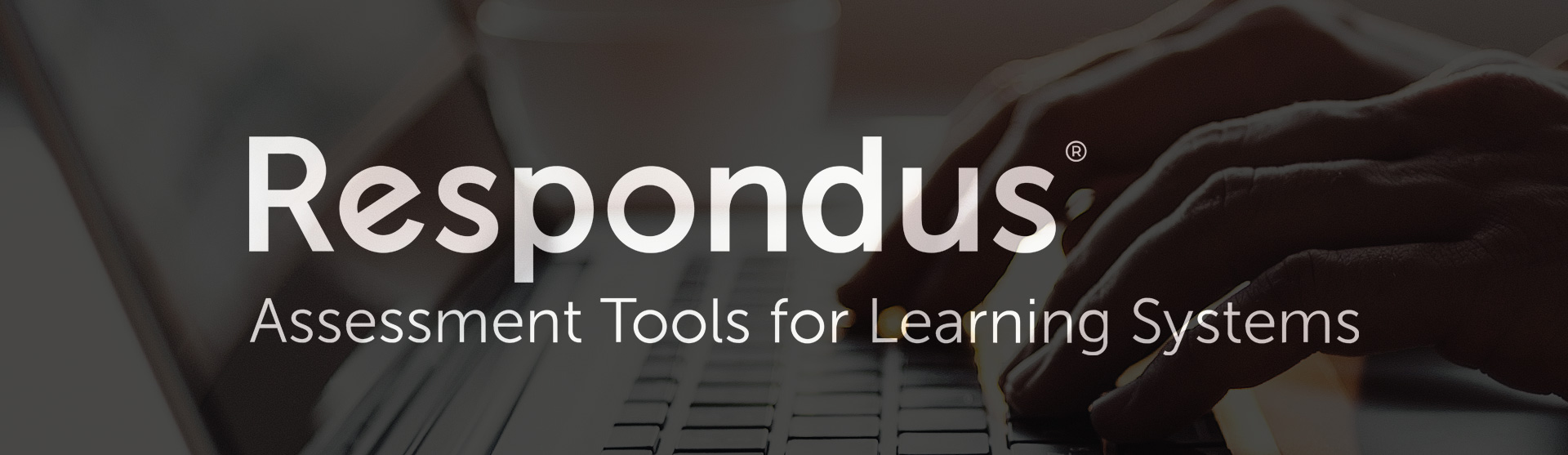Respondus
Respondus LockDown Browser and Monitor allows instructors to prevent cheating during proctored online exams and fully-automate online proctoring for remote testing.
StudyMate Campus allows instructors and students to create and share learning activities, self-assessments and games.
Using Respondus 4, instructors can easily create and manage online assessments that can connect to thousands of publisher ready test banks with the ability to easily import directly into Canvas.
Respondus Features
LockDown Browser and Monitor
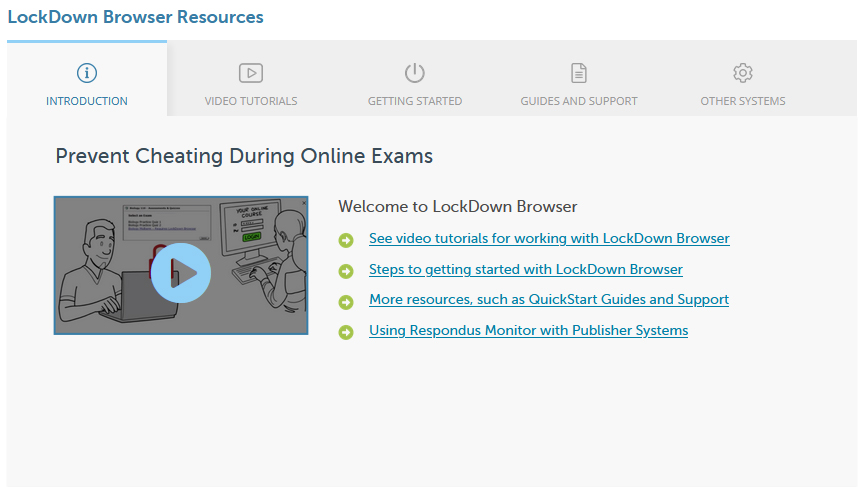
- Prevents access to other applications including messaging and screen-sharing.
- Printing and screen capture functions are disabled
- Right-click menu options, keyboard shortcuts and task switching are disabled.
Respondus 4
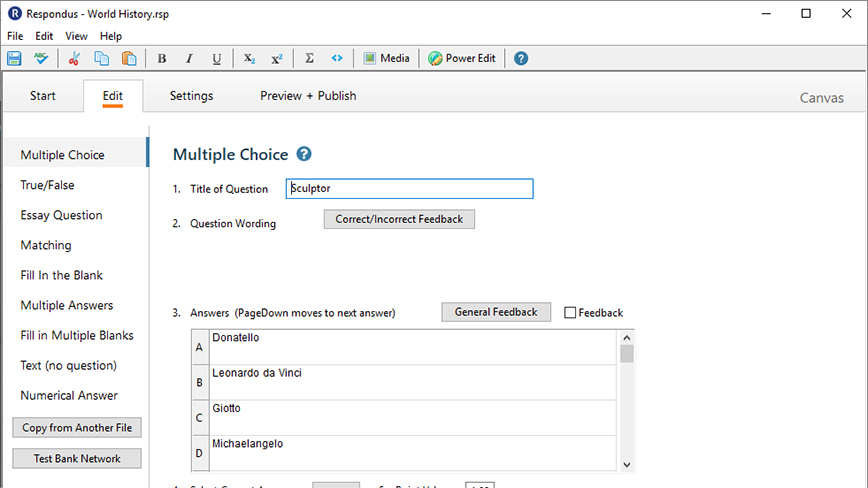
- Create exams and assessments offline using a Windows computer.
- Preview, print or publish exams directly to your Canvas course.
- Respondus Test Bank network offers easy access to thousands of publisher test banks.
StudyMate Campus
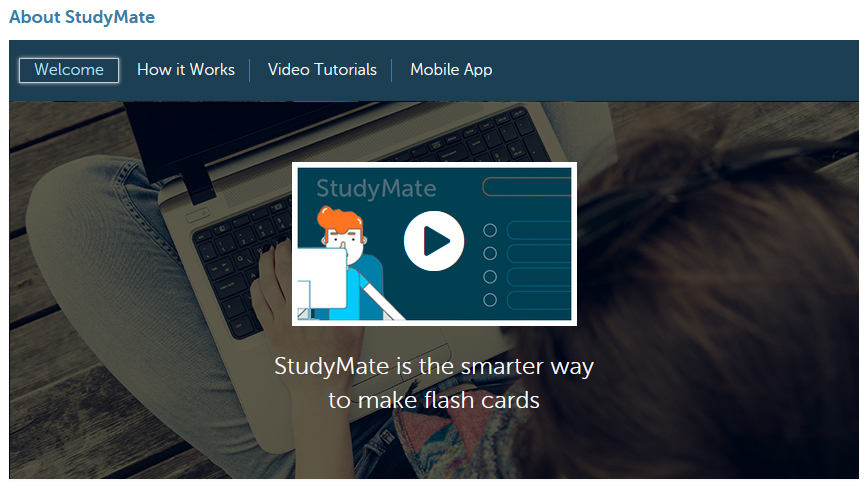
- Easily create (and share) an unlimited number of StudyMate projects.
- Free mobile apps for students (iOS, Android).
- Instructors can view statistics on what their students have studied.
Getting Started with Respondus
Respondus LockDown Browser (LDB) is a secure browser for taking quizzes in Canvas. It allows students to take a quiz in a locked down environment. When students use LockDown Browser, they are unable to print, copy, go to another website/URL, or access other software programs. The LockDown Browser should only be used for completing quiz assignments in Canvas.
Respondus Monitor requires the Respondus Lockdown Browser and is an add-on which uses the student's webcam to utilize video to further prevent cheating during online quizzes.
The following sample language has been provided by UW-System Legal to provide to your students if you are planning to use Respondus Monitor:
The Respondus Monitor tool is being used in this course to proctor on-line examinations and ensure the integrity of those examinations and student grades. The Respondus Privacy Statement. Please contact me at _________________ if you have additional questions about the procedure for taking on-line examinations in this course.
How-To Guides and Training
Respondus 4 is a convenient tool for instructors to create and manage exams that can be printed to paper or published directly to Canvas. Whether you are familiar with online testing or relatively new to it, Respondus will save you hours of exam setup time by automating the question import process. With Respondus you can:
- Create exams and assessments offline using a Windows computer.
- Insert mathematical and scientific symbols using the Respondus Equation Editor.
- Import questions to Canvas.
- Respondus Test Bank Network offers thousands of publisher test banks that instructors can use for free.
Respondus 4 is a Windows PC only application that can be installed on campus devices using the Software Center (PC).
How-To Guides and Training
StudyMate Campus makes it easy for teachers and students to create flash cards, self-assessments, and learning games. It is an engaging way to reinforce key concepts in a course by providing interactive learning activities.
- 11 Games and Learning Activities
- Easily create (and share) an unlimited number of StudyMate projects
- Free mobile apps for students (iOS, Android)
- Instructors can view statistics on what their students have studied
StudyMate is integrated directly into Canvas and can be utilized in your course.
How-To Guides and Training
- To get started, all you need to do is add “Respondus StudyMate” to your course navigation in Canvas.
Want to learn more about this service? Get Help »