Not enough documentation
Failure to provide the requested documentation or information may result in your release not being considered or, minimally, a delay in a decision by the review team.
Community living transition
Residence hall living is a new experience for most students and requires a certain amount of adjustment. If a student has made a fair adjustment to the hall environment, but is still unhappy, a change of hall, room, floor, or roommate may be an effective remedy. Residence hall staff are available to work with residents individually to find a solution if a specific issue continues to be a problem or concern.
Physical or mental health conditions where on-campus housing can provide a reasonable accommodation
Even with documentation from a doctor or therapist, most conditions do not automatically exempt students from policy and contract obligations. Specific health-related conditions and needs must be outlined by a medical or mental health professional. We will work with students individually to make residence hall rooms environmentally and health friendly.
Disability where on-campus housing can provide an accessible living environment
Requests based on disability require students to identify and discuss with the Center for Students with Disabilities (CSD) the specific areas of concern and issues they are experiencing. Through this process, the student and CSD will explore access solutions. University Housing works collaboratively with the Center for Students with Disabilities to meet students’ disability-related needs.
Financial difficulty
Lack of funds alone is not a basis for exemption or contract release. Finances for the academic year should be considered before choosing to enroll at the university or activating the residence hall contract. Financial aid is available to those who qualify based on need, and University Housing relies on the expertise of the Financial Aid Office to determine if a student has sufficient financial aid and other funding options to attend UWW. If there has been a change in your financial support circumstances, the student can seek a release based on financial hardship and provide documentation that would support the change in circumstances.
Helping at home
Needing to be at home to help with a family business, take care of siblings or other family members, or take care of pets or other animals is not a reason for an exemption or contract release. The student, along with their family, must explore alternative solutions to accommodate these needs. If there has been a change in your personal situation at home since when you submitted your contract, the student can submit a request for personal hardship and provide documentation that would support the change in circumstances.
Commuting/living with a relative
The choice to commute from the home of a parent or legal guardian must be made before activation of the residence hall contract. Students who are eligible must submit their request and be approved before the start of the academic year. The commuter exemption does not allow for living with siblings, grandparents, other relatives, or a fiancé/significant other without other extenuating documented circumstances. A contract release will not be granted for a student who wants to become a commuter after the start of the academic year.
Emotional support animal
Pets are not allowed in the residence halls. Students who have a documented need for an emotional support animal must receive approval through the Center for Students with Disabilities before submitting a contract release request.