Policies & Agreements
In support of the University of Wisconsin-Whitewater's mission of teaching, research, and public service, the University provides technological resources to students, faculty, staff, and guests - along with a commitment to providing a safe and secure environment.
The reliability, availability, and adequate capacity of technology resources are critical to the day-to-day functions of the University. Each member of the university community (students, faculty, staff, and guests) is expected to protect the integrity of technological resources and to know and adhere to university rules, regulations, and guidelines for their appropriate use. Those who use university technology, which includes but is not limited to hardware, software, wired and wireless services, network storage, and email, are expected to do so responsibly and adhere to all local, state, and federal laws, along with all other policies and procedures set forth by the University of Wisconsin-Whitewater and the Universities of Wisconsin.
- Acceptable Use Policy
- Account Lifecycle: Change of Role and Separation Practice Directive
- Employee Checkout/Off-Boarding
View all policies and agreements.