Technology Purchasing
ITS makes a variety of pre-approved IT assets like computers, laptops, docking stations, and monitors available through the self-service catalog.
Some IT assets do not require ITS approval and can be ordered by departments through other normal ordering channels. These are items like a keyboard, mouse, toner, laptop case, or laptop bag.
To purchase assets not available in the catalog, there is an efficient process for evaluation, review, and approval prior to purchase.
For more details on the ordering procedure for all of these IT assets, see Ordering Procedure below.
Technology Purchasing Features
- Choice of desktops, laptops, and tablets, pre-configured to meet campus needs, available in the catalog.
- Services to install purchased software in offices, classrooms or labs.
- Consultation services for hardware and software purchases.
- Compliant with UW System Asset Management and Information Security policies.
Getting Started with Technology Purchasing
To guide your IT asset purchasing, please refer to these steps. Any questions about ordering can be sent to Tech Purchasing.
-
- Determine if the asset can be purchased without IT Services. IT assets that do not store, transmit, or process data can be ordered by departments through other normal ordering channels like Shop UW+. These are items like a keyboard, mouse, toner, laptop case, or laptop bag.
Proceed to step 2 if the item is an IT Asset as defined by UW System as one that requires ITS approval. - To purchase either video-enabled room technology or digital signage, coordinate a consultation with IT Services contact below. Once the consultation is complete, follow the directions regarding ordering in step 3.
- Digital signage and video-enabled room technology (including video panels and cameras): Tech Purchasing.
- Digital signage and video-enabled room technology (including video panels and cameras): Tech Purchasing.
- Review pre-approved assets available by logging in to the self-service catalog and selecting "Request Something." You'll find items like laptops, computers, docking stations, monitors, and more. If a sufficient match is found, order the asset:
- From helpdesk.uww.edu (the self-service catalog) select "Request Something."
- On the top of the screen, select " Browse by Categories."
- Find the asset you wish to order, fill out the request, including quantity and then select “Order Now.”
- You will receive a confirmation email with a ticket number after your order has been submitted.
- For desired assets not available in the self-service catalog, complete the appropriate request(s) below. ITS will review the request and approve the purchase if deemed necessary.
- Hardware: Evaluation of New Network Device
- Software: New Software Purchase
- Determine if the asset can be purchased without IT Services. IT assets that do not store, transmit, or process data can be ordered by departments through other normal ordering channels like Shop UW+. These are items like a keyboard, mouse, toner, laptop case, or laptop bag.
You will receive a confirmation email with a ticket number after your request has been submitted. After that request has been approved (a separate email), attach a copy of the approval email to the purchase order.
For questions or assistance, please contact Tech Purchasing.
An IT asset is equipment or software used to manage, process, or store UW System data and is used in the course of accomplishing the UW System mission. This includes but is not limited to all UW owned or leased:
- desktop, laptop and server computers and associated IT infrastructure;
- mobile devices and portable computing equipment;
- network devices such as firewalls, routers, switches, and wireless access points;
- software; and
- multi-function devices, printers and scanners.
IT assets that do not store, transmit, and/or process data can be purchased by departments at their discretion within normal campus purchasing channels like Shop UW+. These are items like a keyboard, mouse, toner, laptop case, or laptop bag.
Related Policies & Agreements
- Acceptable Use Global Policy
- UW-Whitewater Network Infrastructure Use Global Policy
- Securing Office Computer Equipment
- Chargeback for Technology Support
- Surveillance Camera Use
- Video Surveillance Service Level Agreement
- Computer Setup and Re-deployment
- Software Acquisition & Installation Service Level Agreement
Want to learn more about this service? Get Help »