INSTRUCTIONS FOR POSTING SYLLABI
MEMORANDUM
To: UW-Whitewater Faculty, Deans, and Department Chairs
From: John Chenoweth, Provost & Vice Chancellor for Academic Affairs
Kimberly Nath, Chair of the Faculty Senate
Rebecca Jones, Chair of the Academic Staff Assembly
Subject: Syllabus Information and Posting
Date: January 8, 2024
In accordance with the UW-Whitewater Faculty Senate FS2020-11-10-07, instructors are required to include the information listed on the Syllabus Language page in the syllabi for their courses.
Additionally, in accordance with UW-Whitewater Faculty Senate Resolution 945-12 and Academic Staff Assembly Resolution ASAR 1516.8, instructors are required to submit an updated syllabus every semester.
Instructors may choose one of the following options when submitting a syllabus and making it available:
1) digitally, but limited to users with UW-Whitewater Net-ID (the default option);
2) digitally to the public-at-large (choose “make this syllabus public” option); or
3) in the library, and limited to users with UW-Whitewater Net-ID (choose “paper copy only” option).
Please note PDF (Portable Document Format) files are the ony format supported by the Online Syllabus Database.
Syllabi will be accessible only to users with a UW-Whitewater Net-ID, unless explicitly marked "public" by the instructor. However, please be aware that any and all syllabi may be released in response to a public records request.
For all three options above, upload digital syllabi or to indicate that you will submit a syllabus to the library.
Questions:
- For questions on syllabus uploading see syllabus instructions
- Website acess issues - contact the Help Desk by emailing helpdesk@uww.edu or calling EXT.: 4357.
- Paper copy only option can be directed to the Andersen Library Circulation Desk at circdesk@uww.edu or calling EXT.: 5511.
1. How to use the system: The Online Syllabus Database is easy to use. Go to WICS, login using your UW-Whitewater Net-ID, and click "Log On" as shown below
After logging in, click on SYLLABI, as shown below:
1. On the ensuing page, select the option “Upload by Instructor”:
1. Enter your name in the “Instructor Search” field and click the “Search” button:
1. The result will be displayed as shown in the screen below. Click on “View Sections” link:
1. The screenshot below displays all the sections where you are an instructor. Select the section you wish to upload the Syllabus for and click “Continue.” The syllabus on the next page will be uploaded for all of the courses you selected.
1. Select the file you want to upload by clicking the “Browse” button and browsing to the file on your computer. Once selected, click the “Save” button.
Result of User Clicking the Paper Copy Only is shown below